Network View Options
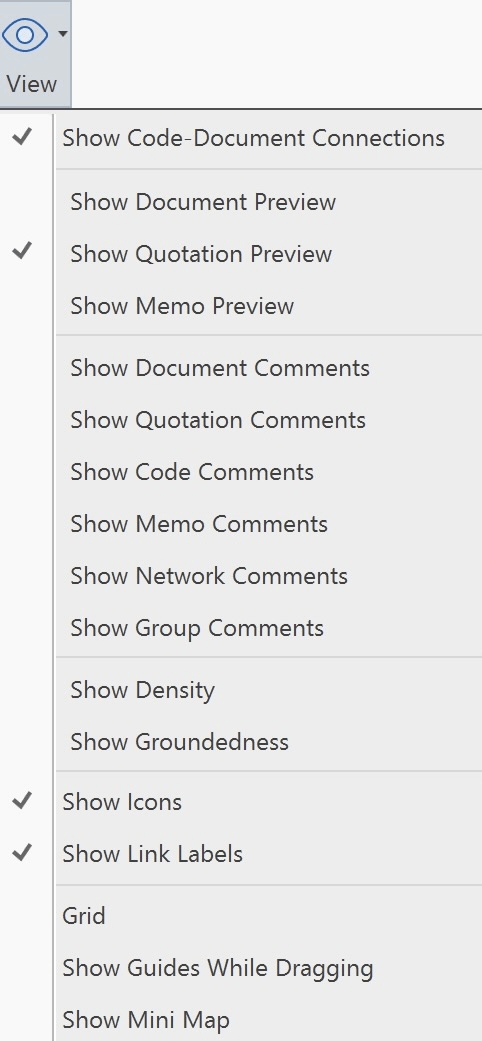
While in a network, you can find View Options by clicking the “View” button (located in the top toolbar). These options allow you to customize the display of the network diagram to better suit your needs.
Show Code-Document Connections: At times it is interesting to see which codes have been applied to a document or document group. When coding data, you apply codes to quotations, which are part of documents, but you do not directly apply codes to documents. Therefore, there are no direct links between documents and codes. In order to see those connections, you need to activate this option.
Show Entity Previews: You can activate a preview for documents, quotations and memos. Audio and video documents can be played in the preview window. If you only want to see the preview of a specific entity, right-click the entity and select the Preview option from the context menu.
In ATLAS.ti for Windows, there is no preview for audio and video quotations in networks.
Show Entity Comments: If activated, the comments of all nodes that have comments are displayed.
Show Density:
- Number of code-code connections
- Number of codes and memos a memo is connected to
- Number of codes a quotation is coded with
Show Groundedness: Shows how many quotations are linked to a code or memo.
Show Icons: This option controls whether a node type icon appears next to each entity (e. g. codes, quotations, memos, documents) in the Network View. The icon increases the distinctiveness of the nodes, especially when a mixture of node types exists in a network. Nonetheless, when space is tight, you may prefer to switch off these icons.
Show Link Labels: You can define three labels for each relation:
- (relation) name
- short name
- symbolic name
See Creating & Modifying Relations. Depending on what you want to see in your network, you can switch the label that is shown. If you change to a different label, this applies to all relations in the network.
Grid: The grid helps you to position nodes.
Show Guides While Dragging: This allows an object to be easily positioned in alignment with guide lines or other objects in its proximity by causing it to automatically jump to an exact position.
Show Mini Map: If you select this option, a schematic overview (Mini Map) of the network is shown.