Network Editor – Layout and Routing Options
Layout
You can select among twelve automatic layout options. The results of the automatic layout procedure are typically quite usable and provide a good starting point for subsequent manual refinement. They can be combined with four routing options that are responsible for an optimal placement of the links.
The layout and routing options are available from the Network Editor via the main Network tab. By moving nodes to different positions, you can modify an initial layout created by the automatic layout procedure. For precision placement of nodes, use the Grid and Show Guides While Dragging options in the View tab.
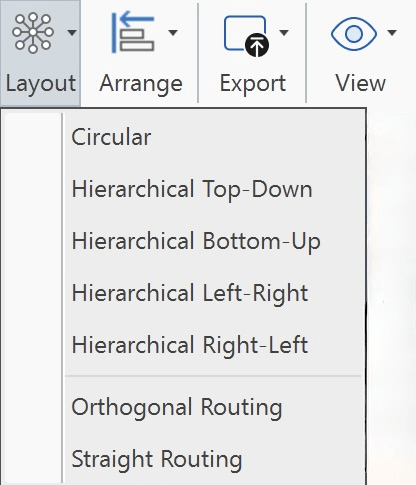
Circular: The circular layout places the nodes on a circle, choosing carefully the ordering of the nodes around the circle to reduce crossings and place adjacent nodes close to each other. It emphasizes group and tree structures within a network. It creates node partitions by analyzing the connectivity structure of the network, and arranges the partitions as separate circles. The circles themselves are arranged in a radial tree layout fashion. This algorithm suits social network analysis quite well.
Hierarchical: The hierarchical layout style aims to highlight the main direction or flow within a directed graph. The nodes of a graph are placed in hierarchically arranged layers such that the (majority of) edges of the graph show the same overall orientation, for example, top-to-bottom. Additionally, the ordering of the nodes within each layer is chosen in such a way that the number of edge crossings is small.
-
Top-Down: Prefers to place nodes downwards from top to bottom along directed links.
-
Bottom-Up: Prefers to place nodes upwards from bottom to top along directed links.
-
Left-Right: Prefers to place nodes from left to right along directed links.
-
Right-Left: Prefers to place nodes from right to left along directed links.
Routing
Orthogonal Routing: This is a versatile and powerful layout algorithm for routing a diagram's edges using vertical and horizontal line segments only. The positions of the diagram's nodes will remain fixed. Usually, the routed edges will not cut through any nodes or overlap any other edges.
Straight Routing: Draws the links between nodes as straight lines without any consideration of node and edge crossing.
The routing layout is not saved. If you close the network and open it again, the routing is lost, and you have to select a routing option again. If you are happy with the layout and want to keep the network as is, you need to export it.
Arrange
When building your network and arranging nodes, the following options help you to align selected nodes:
- Left
- Center
- Right
- Top
- Center (vertically)
- Bottom
- Distribute Horizontally
- Distribute Vertically
- Bring to Front
- Send to Back
- Reset Node Sizes